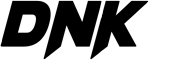Have you ever found yourself frustrated by slow internet speeds that just can’t seem to keep up with what was promised? It’s a common issue that many people face on a daily basis, but don’t worry – there are steps you can take to improve your connection. From running speed tests to contacting your internet service provider, there are a variety of tactics you can use to get your internet running at the speed you were promised. In this guide, we’ll walk you through some of the best methods to speed up your connection and ensure you’re getting the most out of your internet service.
Understanding Advertised Internet Speeds
When it comes to internet services, advertised internet speeds play a crucial role in setting the expectations for consumers. Understanding what these advertised speeds entail and the factors that can impact them is essential for managing your internet connection effectively.
Defining Advertised Internet Speeds
- Advertised internet speeds refer to the maximum bandwidth that an internet service provider (ISP) claims to offer to its customers.
- These speeds are typically expressed in megabits per second (Mbps) and represent the theoretical maximum data transfer rate that a connection can achieve.
- However, it’s important to note that advertised speeds are often labeled as “up to” a certain Mbps, indicating that the actual speeds may vary based on several factors.
Factors Affecting Advertised Speeds
- Network Congestion: High traffic volumes during peak hours can lead to slower internet speeds as the network struggles to accommodate the increased demand.
- Distance from ISP: The physical distance between your location and the ISP’s network infrastructure can impact the speed and stability of your connection.
- Hardware Limitations: The quality of your modem, router, and other networking equipment can also affect the actual internet speeds you experience.
- Internet Plan: Choosing a lower-tier internet plan with slower speeds will naturally result in reduced performance compared to higher-tier plans.
- Local Interference: Environmental factors such as interference from neighboring wireless networks, electronic devices, or physical obstructions can degrade your internet speed.
Initial Troubleshooting Steps
Checking Your Current Internet Speed
To determine if your internet speed is indeed slower than what was advertised, conducting a speed test is crucial. Here’s how you can check your current internet speed:
-
Choose a Reliable Speed Testing Website: Opt for reputable speed testing websites such as Ookla’s Speedtest, Fast.com by Netflix, or Google’s speed test to ensure accurate results.
-
Close Unnecessary Programs: Before running the speed test, close any unnecessary programs or tabs that might be consuming bandwidth in the background. This ensures a more accurate representation of your internet speed.
-
Connect Directly to the Modem: For the most accurate results, connect your device directly to the modem using an Ethernet cable rather than relying on Wi-Fi, which can introduce interference and affect the speed test results.
-
Run Multiple Tests: To get a more comprehensive understanding of your internet speed, run the speed test multiple times at different times of the day. Internet speeds can fluctuate based on various factors like network congestion and time of day.
-
Compare Results with Advertised Speed: Once you have the speed test results, compare them to the internet speed you are supposed to be getting according to your service provider’s plan. If there is a significant discrepancy, it may be time to take further action to address the slower-than-advertised speed.
Restarting Your Modem and Router
Initial Troubleshooting Steps
In cases where your internet speed is slower than what was advertised by your service provider, one of the first steps you can take to address this issue is to restart your modem and router. This simple yet effective troubleshooting method can often resolve common connectivity issues and help improve your internet speed. Here’s how you can go about restarting your modem and router:
-
Locate your modem and router: Identify where your modem and router are placed in your home or office. The modem is typically provided by your internet service provider and is the device that connects you to the internet, while the router helps distribute the internet connection to multiple devices.
-
Power off the devices: Once you have located your modem and router, power off both devices by unplugging them from the power source. It’s important to ensure that both the modem and router are completely powered down before proceeding to the next step.
-
Wait for a few minutes: After unplugging the modem and router, wait for a few minutes to allow the devices to fully power off. This waiting period is crucial as it gives the devices ample time to reset and clear any existing network issues that may be affecting your internet speed.
-
Plug the devices back in: Once you have waited for a few minutes, plug the modem back into the power source and wait for it to fully reboot. Once the modem has restarted, proceed to plug the router back in and give it time to boot up as well.
-
Test your internet speed: After restarting both your modem and router, test your internet speed using an online speed test tool to see if there has been any improvement. If your internet speed is still slower than expected, you may need to explore additional troubleshooting steps or contact your internet service provider for further assistance.
Ensuring Proper Placement of Your Router
When experiencing slower internet speeds than what is advertised, one of the initial troubleshooting steps involves assessing the placement of your router. The location of your router within your home or office can significantly impact the quality and speed of your connection. Here are some key points to consider:
-
Central Location: Ensure that the router is placed in a central location within your space. This helps in providing more equal coverage throughout the area, minimizing dead zones where the signal may weaken.
-
Avoid Obstructions: Keep the router away from obstructions such as walls, large furniture, metal objects, and electronic appliances. These barriers can interfere with the signal and cause a decrease in internet speed.
-
Elevated Position: Placing the router at an elevated position, such as on a shelf or mounted on a wall, can improve signal distribution and reach. This can help in maximizing the coverage area and potentially enhance the speed of your internet connection.
-
Distance from Interference: Ensure that the router is positioned away from sources of interference, such as microwaves, cordless phones, or Bluetooth devices. These can disrupt the wireless signal and lead to slower internet speeds.
By carefully considering the placement of your router and making necessary adjustments, you can potentially improve the speed and performance of your internet connection, bringing it closer to the advertised speeds.
Advanced Troubleshooting Techniques
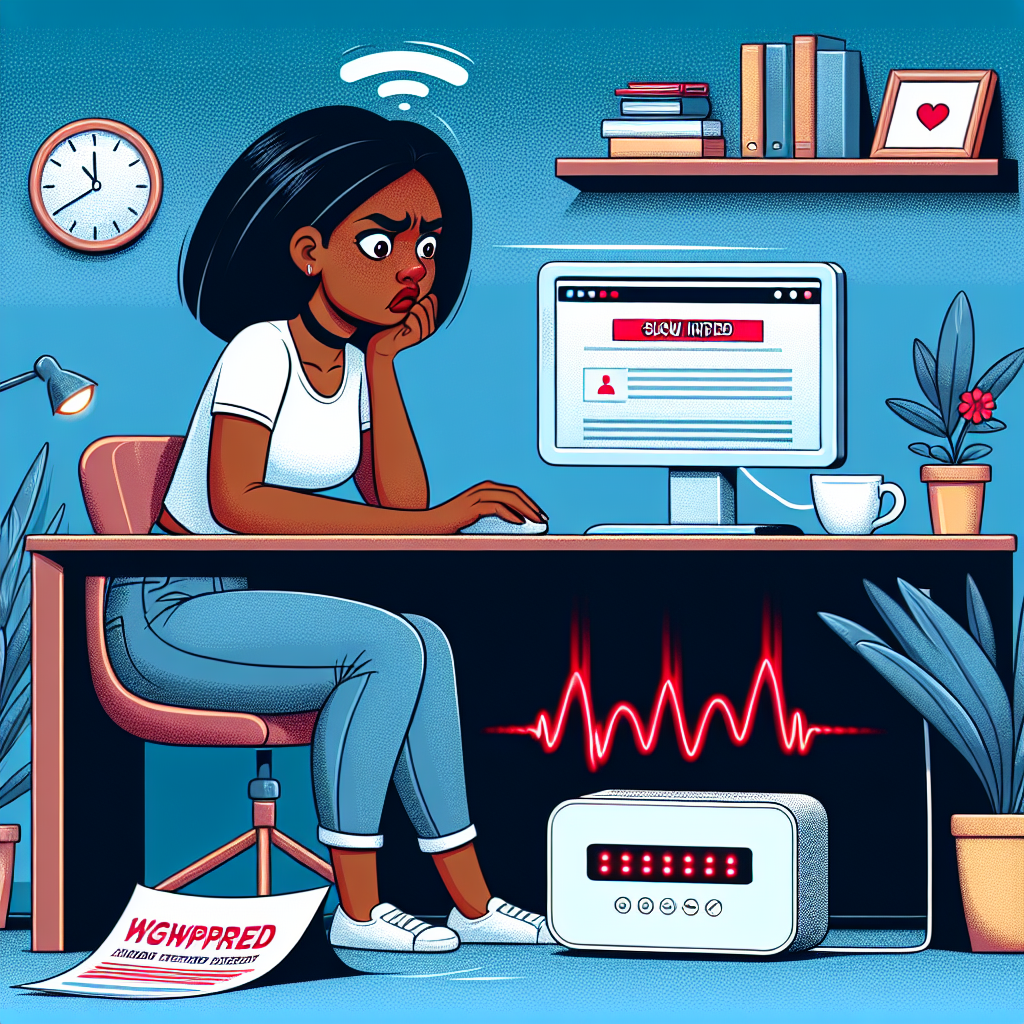
Checking for Network Congestion
Network congestion is a common issue that can significantly affect internet speed, causing it to be slower than advertised. To determine if network congestion is the culprit behind your slow internet speeds, follow these steps:
-
Conduct a Speed Test: Begin by running a speed test using a reliable online tool. Compare the results to the speed promised by your internet service provider. If the speeds are consistently lower than what you are paying for, network congestion may be the cause.
-
Check the Time of Day: Network congestion often occurs during peak hours when many users are online simultaneously. Monitor your internet speed at different times of the day to see if there is a pattern of slowdowns during specific hours.
-
Test Multiple Devices: Use multiple devices to test your internet speed. If all devices experience slow speeds, it is more likely that network congestion is the issue rather than a problem with a specific device.
-
Contact Your Internet Service Provider: If you suspect network congestion is affecting your internet speed, reach out to your internet service provider. They may be able to provide information on any known network issues or offer solutions to improve your connection speed during peak times.
-
Consider Upgrading Your Plan: If network congestion is a recurring problem in your area, upgrading to a higher-speed plan may help alleviate slow internet speeds during peak hours.
By identifying and addressing network congestion as a potential cause of slow internet speeds, you can take steps to improve your online experience and ensure that you are getting the connection speeds you are paying for.
Investigating Hardware or Software Issues
When experiencing slower internet speeds than advertised, it is crucial to investigate both hardware and software-related issues that could be causing the problem. By following these steps, you can identify and potentially resolve the root cause of the speed discrepancy:
- Check Your Router:
- Ensure that your router is functioning correctly and is capable of supporting the advertised internet speed.
-
Restart your router to refresh its connection and resolve any temporary issues that may be affecting speed.
-
Inspect Network Cables:
- Examine the Ethernet cables connecting your devices to the router to ensure they are not damaged or loosely connected.
-
Consider replacing any faulty cables that could be hindering the transmission of data.
-
Update Firmware and Drivers:
- Check for firmware updates for your router and install them to optimize its performance.
-
Update network drivers on your devices to ensure they are compatible with the internet speed provided by your service provider.
-
Scan for Malware:
- Run a comprehensive malware scan on your computer to detect any malicious software that may be consuming bandwidth and slowing down your internet connection.
-
Use reputable antivirus software to remove any detected threats and enhance your device’s performance.
-
Evaluate Background Applications:
- Identify and close any unnecessary applications running in the background that could be utilizing internet resources.
- Monitor task manager or activity monitor to pinpoint resource-intensive programs and terminate them to free up bandwidth.
By thoroughly investigating hardware and software issues that could be impeding your internet speed, you can take proactive steps to troubleshoot and potentially improve the performance of your connection.
Contacting Your Internet Service Provider (ISP)
When experiencing slower internet speeds than what was advertised, reaching out to your Internet Service Provider (ISP) is a crucial step towards resolving the issue. Here are some important details to consider when contacting your ISP:
-
Check Service Status: Before contacting your ISP, check if there are any reported outages or service disruptions in your area. This information can typically be found on the ISP’s website or through their customer service line.
-
Provide Details: When contacting your ISP, be prepared to provide specific details about the issue you are facing. This includes the actual speeds you are experiencing, the times of day when the slowdown occurs, and any troubleshooting steps you have already taken.
-
Ask for Assistance: Request that your ISP performs a line test to check the quality of your connection. This test can help identify any potential issues with the infrastructure that may be causing the slower speeds.
-
Inquire About Upgrades: If you consistently experience slower speeds than what you are paying for, inquire about potential upgrades to your service plan. Your ISP may offer faster speed options that could better meet your needs.
-
Follow Up: After contacting your ISP and discussing the issue, make sure to follow up to ensure that any recommended solutions or actions have been implemented. It is important to verify that the slower speeds have been addressed effectively.

Optimizing Your Internet Connection
Upgrading Your Internet Plan
When faced with internet speeds that fall short of what was promised by your provider, one effective solution is to consider upgrading your current internet plan. This decision can lead to a significant improvement in your internet speed and overall browsing experience. Here are some key points to consider when contemplating an upgrade:
-
Assess Your Current Plan: Begin by evaluating your existing internet plan to determine if it aligns with your usage needs and the speeds you require. Consider factors such as the number of devices connected to your network, the type of online activities you engage in, and the speed tiers offered by your provider.
-
Research Available Options: Look into the various internet plans offered by your provider to identify packages that offer higher speeds or better performance. Compare the features, speeds, and pricing of different plans to find one that better suits your requirements.
-
Contact Your Internet Service Provider: Reach out to your internet service provider to inquire about available upgrade options. Discuss your current concerns regarding slow internet speeds and express your interest in exploring faster plan alternatives. Providers may offer recommendations based on your usage patterns and connectivity needs.
-
Consider Fiber or High-Speed Plans: If available in your area, consider upgrading to fiber-optic internet or other high-speed plans that can deliver faster and more reliable connections. These technologies often provide significantly higher speeds compared to traditional cable or DSL internet services.
-
Review Terms and Costs: Before making a decision, carefully review the terms of the new plan, including any contractual obligations, pricing changes, and potential installation fees. Ensure that you understand the details of the upgraded plan to avoid any surprises or discrepancies in the future.
By upgrading your internet plan to a higher speed tier or more advanced technology, you can potentially address the issue of slower-than-advertised internet speeds and enjoy a faster, more seamless online experience.
Using Ethernet Instead of Wi-Fi
When experiencing slower internet speeds than advertised, one effective solution is to consider using an Ethernet connection instead of relying on Wi-Fi. Here are some key points to consider:
-
Stability: Ethernet connections generally provide a more stable and consistent connection compared to Wi-Fi, which can be affected by interference from other devices, walls, or other obstructions.
-
Speed: In many cases, Ethernet connections can offer faster speeds and lower latency compared to Wi-Fi, especially in situations where multiple devices are connected to the same Wi-Fi network.
-
Direct Connection: Ethernet cables directly connect your device to the router, eliminating potential signal degradation that can occur with wireless connections.
-
Security: Wired connections are often considered more secure than wireless connections, as they are harder to intercept remotely.
-
Reliability: By using an Ethernet cable, you can avoid potential issues with Wi-Fi signal strength and coverage, ensuring a more reliable internet connection.
In conclusion, switching to an Ethernet connection can often help improve internet speeds and overall network performance when faced with slower speeds than what is advertised by your service provider.
Eliminating Interference from Other Devices
When experiencing slower internet speeds than advertised, it is essential to address any potential interference from other devices that may be affecting your connection. Here are steps to take to eliminate this interference:
-
Identify Potential Culprits: Begin by identifying all devices in your home that could be causing interference with your internet connection. Common culprits include microwave ovens, cordless phones, baby monitors, and Bluetooth devices.
-
Move Devices Away from Router: To reduce interference, move devices that operate on the same frequency as your Wi-Fi router away from it. This can help minimize signal disruption and improve overall internet speeds.
-
Use Wired Connections: Consider using wired connections for devices that require a stable and fast internet connection, such as desktop computers or gaming consoles. Wired connections are less susceptible to interference compared to wireless connections.
-
Update Device Settings: Check the settings on your devices to ensure they are not causing interference with your Wi-Fi signal. For example, adjust the channel settings on your router to avoid overlapping with other nearby networks.
-
Invest in Quality Equipment: Upgrading to newer devices that operate on different frequencies or offer better interference mitigation features can also help improve internet speeds. Consider investing in quality networking equipment to optimize your connection.

By taking these steps to eliminate interference from other devices, you can potentially boost your internet speed and enjoy a more reliable online experience.
Monitoring and Maintaining Your Internet Speed
Using Speed Test Tools Regularly
Regularly monitoring your internet speed using speed test tools is crucial in determining if your actual speed matches the advertised speed. Here are the steps to effectively use speed test tools:
- Select a Reliable Speed Test Tool:
-
Choose a reputable speed test tool such as Ookla’s Speedtest.net, Fast.com by Netflix, or Google’s speed test tool.
-
Conduct Multiple Tests:
-
Perform speed tests at different times of the day to get a comprehensive overview of your internet speed variability.
-
Connect Directly to the Modem:
-
For accurate results, connect your device directly to the modem using an Ethernet cable rather than relying on Wi-Fi.
-
Close Background Applications:
-
Close any unnecessary applications running in the background to ensure an accurate speed test result.
-
Take Note of the Results:
-
Record the results of each speed test, including download and upload speeds, ping, and any fluctuations in speed.
-
Compare with Advertised Speed:
- Compare the results of your speed tests with the speed advertised by your Internet Service Provider (ISP) to determine if there is a significant discrepancy.
By following these steps and using speed test tools regularly, you can effectively monitor your internet speed and take necessary actions if it is slower than advertised.
Updating Firmware and Software
When experiencing internet speeds slower than what is advertised, it is crucial to consider updating firmware and software to potentially resolve the issue. Here are some key points to keep in mind when updating firmware and software:
-
Check Router Firmware: Ensure that the router’s firmware is up to date. Manufacturers often release updates to improve performance and address known issues that may be affecting internet speed.
-
Update Network Drivers: Verify that network drivers on your devices are updated. Outdated drivers can hinder the connection speed and stability of your internet.
-
Software Updates: Regularly check for software updates on your devices, including operating systems and internet browsers. Updating software can optimize performance and compatibility with your network.
-
Scheduled Updates: Set up automatic updates for firmware and software whenever possible. This ensures that your systems are continuously optimized without manual intervention.
-
Restart Devices: After updating firmware and software, restart your devices to apply the changes effectively. Rebooting can help clear temporary glitches and improve overall connectivity.
By prioritizing the updating of firmware and software across your network devices, you can potentially address issues contributing to slower internet speeds and enhance the overall performance of your internet connection.
Considering Professional Help
In cases where your internet speed consistently falls short of what was promised by your service provider, seeking professional help may be necessary to diagnose and address the underlying issues. Here are steps to consider:
-
Contact Your Internet Service Provider: Reach out to your ISP to report the slower-than-advertised speeds. They may be able to troubleshoot remotely or send a technician to your location to investigate further.
-
Schedule a Professional Assessment: If the issue persists even after working with your ISP, consider hiring a professional network technician to conduct a thorough assessment of your home network setup. They can identify any hardware or configuration issues that may be causing the slow speeds.
-
Investigate External Factors: Sometimes, slow internet speeds can be attributed to external factors beyond your control, such as network congestion in your area or physical obstructions affecting your connection. A professional can help determine if these factors are contributing to your speed issues.
-
Opt for a Network Speed Test: A professional can perform advanced network speed tests to measure the actual speeds you are receiving compared to what you are paying for. This data can be useful in discussions with your ISP or in making decisions about potential upgrades to your internet service.
By considering professional help, you can gain insights into the root cause of your slower-than-advertised internet speeds and take steps to improve the situation effectively.
FAQs What to Do If Internet Speed Is Slower Than Advertised
What should I do if my internet speed is slower than what is advertised?
If you are experiencing slower internet speed than what is advertised by your service provider, the first step is to run a speed test to determine the actual speed you are receiving. You can use online tools or apps to conduct this test. If the speed test confirms that your internet speed is indeed slower than what was promised, then you should contact your service provider to report the issue.
What information should I provide to my service provider when reporting slow internet speed?
When reporting slow internet speed to your service provider, you should provide them with details such as your account information, the speed you are supposed to be receiving according to your plan, and the results of the speed test you conducted. Be prepared to answer any questions they may have regarding your setup or usage that could be affecting the speed.
What steps can I take to improve my internet speed on my own?
There are a few things you can do to try and improve your internet speed on your own. Start by restarting your modem and router, as this can sometimes resolve speed issues. Check for any background programs or devices using up bandwidth unnecessarily, and close or disconnect them if needed. You can also try moving your router to a more central location in your home or consider upgrading your internet plan if you consistently experience slow speeds.
What can I do if my service provider is unable to fix the slow internet speed issue?
If your service provider is unable to resolve the slow internet speed issue despite your efforts to troubleshoot and report the problem, you may consider filing a complaint with the relevant consumer protection agency or seeking assistance from a third-party internet speed testing service. Additionally, you can explore alternative internet service providers in your area to see if switching to a different provider may offer better speeds.