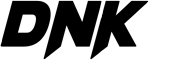Have you ever wondered how fast your internet speed is on your Android device? With the increasing reliance on the internet for work, entertainment, and communication, having a fast and reliable connection is essential. In this guide, we will show you how to easily check your internet speed on Android devices. By using simple and free apps, you can quickly determine if your internet connection is up to par or if it’s time to upgrade to a faster plan. Say goodbye to buffering videos and slow loading websites – it’s time to take control of your internet speed!
Understanding Internet Speed
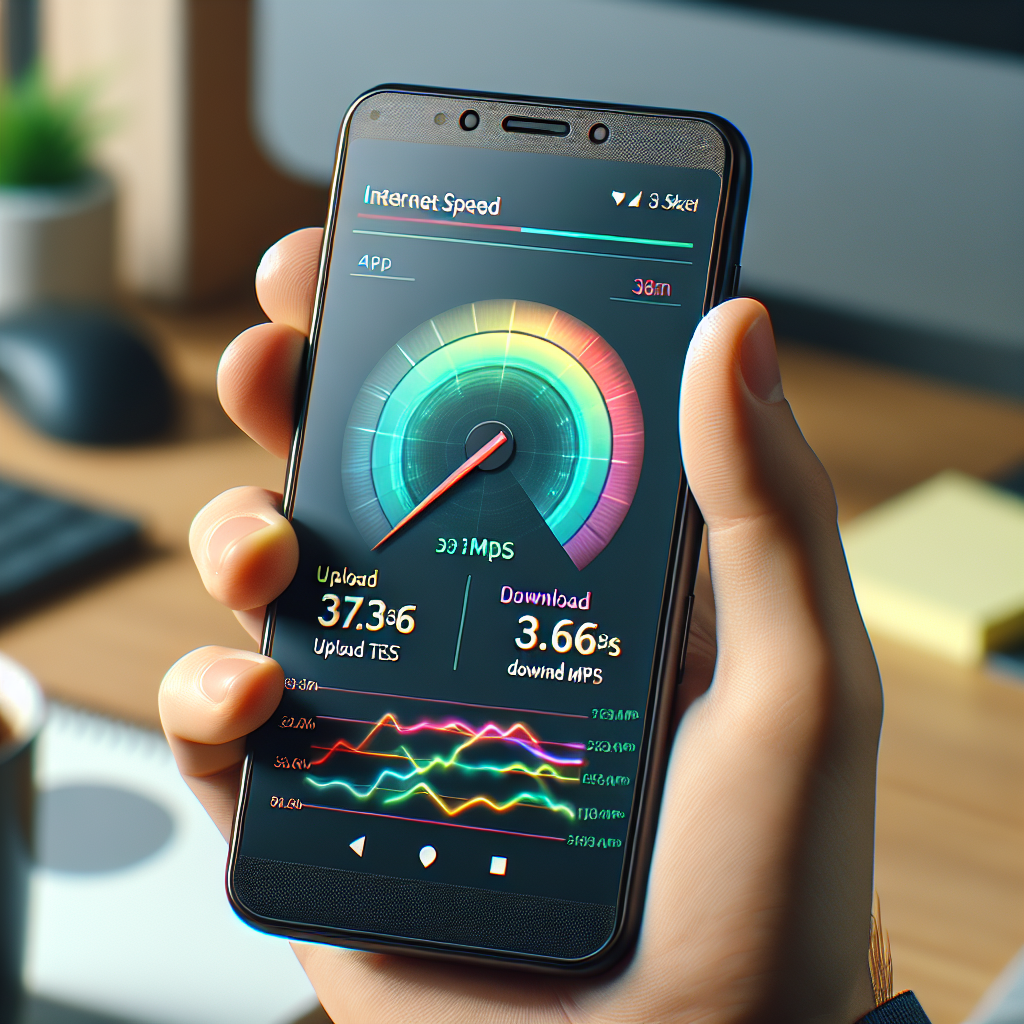
– What is internet speed?
Internet speed refers to the rate at which data is transferred between your device and the internet. It is typically measured in megabits per second (Mbps) and determines how fast you can download or upload content online. A higher internet speed means faster loading times for websites, smoother streaming of videos, and quicker downloads of files.
- Importance of internet speed for optimal performance
Having a fast internet speed is crucial for ensuring a seamless online experience. Slow internet speeds can lead to buffering while streaming videos, long loading times for websites, and delays in downloading files. By checking your internet speed on your Android device, you can determine if your connection is sufficient for your needs and troubleshoot any issues that may be affecting your online activities.

Methods to Check Internet Speed on Android Devices
Using Internet Speed Testing Apps
Internet speed testing apps are convenient tools to quickly assess the performance of your network connection. These apps provide detailed insights into your download and upload speeds, ping times, and overall network stability.
Recommendations for reliable speed testing apps
- Speedtest by Ookla: One of the most popular and widely used internet speed testing apps available on the Google Play Store. It offers accurate and real-time speed measurements with a user-friendly interface.
- Fast.com: Developed by Netflix, this app is known for its simplicity and focus on measuring download speeds. It provides a quick way to check your internet speed without any unnecessary clutter.
- Meteor by OpenSignal: This app not only tests your internet speed but also evaluates the performance of specific apps on your device under various network conditions.
Step-by-step guide on using speed testing apps
- Download and Install: Go to the Google Play Store, search for your preferred speed testing app, and install it on your Android device.
- Open the App: Launch the speed testing app from your device’s home screen or app drawer.
- Initiate the Test: Tap on the “Begin Test” or “Start” button within the app to initiate the speed test.
- Wait for Results: The app will then measure your download and upload speeds, as well as your ping latency. This process usually takes a few seconds to complete.
- Review the Results: Once the test is finished, the app will display your internet speed results in Mbps (megabits per second) for download and upload speeds, as well as your ping time in milliseconds.
- Interpret the Results: Analyze the results to ensure that your internet connection meets your expectations in terms of speed and performance.
By utilizing these recommended internet speed testing apps and following the step-by-step guide provided, Android users can easily check and monitor their internet speed to ensure optimal connectivity.
Using Web Browsers
When it comes to checking internet speed on Android devices, one common method is to utilize web browsers. This approach involves accessing a speed testing website through the browser to measure the download and upload speeds.
How to check internet speed using web browsers:
- Open a web browser on your Android device such as Chrome, Firefox, or Safari.
- In the address bar, type the URL of a reputable internet speed testing website like Ookla’s Speedtest.net.
- Press Enter to load the website and initiate the speed test.
- Follow the on-screen instructions to begin the test and wait for the results to be displayed.
Pros and cons of using web browsers for speed testing:
Pros:
– Convenient as it does not require downloading additional applications.
– Can be easily accessed anytime, anywhere as long as there is an internet connection.
– Provides a quick and straightforward way to check internet speed on the go.
Cons:
– Results may vary depending on the browser used and its performance.
– May not offer as detailed insights or advanced features compared to dedicated speed test apps.
– Browser extensions or plugins could potentially affect the accuracy of the speed test results.
Using Built-in Android Features
-
Settings App:
Android devices come equipped with a built-in feature that allows users to check their internet speed directly through the Settings app. This feature provides a quick and convenient way to monitor the speed of the internet connection without the need to download any additional applications. -
Network & Internet Settings:
Within the Settings app, users can navigate to the “Network & Internet” section to access various network-related settings, including the option to check internet speed. By selecting this feature, the device will run a speed test to measure the current download and upload speeds, as well as latency. -
Real-time Monitoring:
One advantage of using the built-in internet speed check feature on Android devices is the ability to monitor the speed in real-time. This can be particularly useful when troubleshooting network issues or when trying to determine the performance of the internet connection in different locations. -
Accessibility:

Another benefit of utilizing the built-in feature is its accessibility. Since it is integrated into the operating system, users can quickly access the internet speed check function without having to navigate through multiple apps or websites. This streamlined process simplifies the task of monitoring internet speed on Android devices.
Factors Affecting Internet Speed on Android Devices
Network Connection
- Impact of different network types (Wi-Fi, mobile data) on speed
- The speed of your internet connection on an Android device can vary significantly based on whether you are using Wi-Fi or mobile data.
- Wi-Fi connections generally provide faster speeds compared to mobile data, especially when connected to a high-speed router or access point.
- On the other hand, mobile data speeds depend on the strength of the cellular signal and the network provider’s coverage in the area.
-
It’s essential to consider these factors when testing internet speed on your Android device to get an accurate assessment of your connection’s performance.
-
How to ensure a stable network connection for accurate speed testing
- To ensure a stable network connection when checking internet speed on your Android device, consider the following tips:
- Stay close to the router: When using Wi-Fi, staying close to the router can help maintain a strong signal and faster speeds.
- Avoid network congestion: Test your internet speed during off-peak hours to avoid network congestion, which can impact the accuracy of the results.
- Update your device and network settings: Regularly update your Android device’s software and network settings to optimize performance and ensure a stable connection.
- Use reputable speed test apps: Utilize reliable speed test apps from trusted sources to get an accurate measurement of your internet speed.
- Restart your device and router: If you experience fluctuations in internet speed, try restarting your device and router to refresh the connection and potentially improve speeds.
Device Specifications
Factors Affecting Internet Speed on Android Devices
-
Influence of device hardware on internet speed: The hardware components of an Android device play a crucial role in determining the internet speed it can achieve. Factors such as the processor speed, RAM capacity, and network capabilities can impact how quickly data is processed and transmitted.
-
Tips for optimizing device performance for accurate speed tests: To ensure accurate internet speed test results on an Android device, users can take certain steps to optimize their device’s performance. This includes closing background apps, clearing cache memory, updating software regularly, and ensuring a stable Wi-Fi or data connection. By maintaining the device’s peak performance, users can obtain more reliable speed test readings.
Location and Signal Strength
- How location and signal strength affect internet speed:
-
The physical location of your Android device plays a crucial role in determining the internet speed you experience. If you are in a remote area with poor network coverage, your internet speed is likely to be slower compared to being in an urban area with excellent coverage. Additionally, factors such as proximity to cell towers, obstructions like buildings or trees, and network congestion can all impact your signal strength and, in turn, your internet speed.
-
Recommendations for improving signal strength for more reliable speed tests:
- To ensure accurate speed test results, it is essential to be in an area with strong signal strength. You can improve your signal strength by:
- Moving closer to a window or going outside to reduce obstructions.
- Avoiding being surrounded by electronic devices that may cause interference.
- Resetting your network settings or toggling airplane mode on and off to reconnect to a stronger signal.
- Consider using a signal booster or Wi-Fi extender to enhance your connectivity.
- If possible, switch to a different network provider with better coverage in your area for more consistent internet speeds.
Common Misconceptions about Internet Speed Testing on Android
Many Android users rely on speed test apps to determine the performance of their internet connection. However, there are several common misconceptions surrounding internet speed testing on Android devices that can lead to misinterpretation of results:
-
Instantaneous Speed vs. Average Speed: One common misconception is that the speed displayed in a speed test result represents the maximum speed achievable at all times. In reality, internet speed can vary based on factors like network congestion and signal strength. Speed tests typically measure the average speed over a short period, providing a snapshot rather than a constant measure of speed.
-
Device Limitations: Another misconception is that the speed test result reflects only the capabilities of the internet service provider (ISP). In truth, the speed measured by a speed test app is influenced by the performance of the Android device itself. Older devices or those with limited processing power may not accurately reflect the true speed of the internet connection.
-
Wi-Fi vs. Mobile Data: Users often mistakenly believe that running a speed test on Wi-Fi will yield the same results as testing on mobile data. However, the speed and reliability of Wi-Fi networks can be affected by interference, distance from the router, and the number of connected devices. Testing on mobile data may also be impacted by network congestion and signal strength, leading to varying results.
-
Influence of Background Apps: Many users overlook the impact of background apps running on their Android devices while conducting speed tests. Background processes consuming bandwidth can skew the results, giving an inaccurate representation of the actual internet speed available for browsing, streaming, or downloading.
By understanding and addressing these common misconceptions, Android users can obtain more accurate and meaningful insights into the performance of their internet connection.
Tips for Improving Internet Speed on Android Devices
When it comes to optimizing internet speed on Android devices, there are a few key tips to keep in mind. By following these strategies, users can ensure they are getting the best possible performance from their internet connection.
Check for Background Apps
One common reason for slow internet speed on Android devices is the presence of multiple background apps consuming data. To improve speed, it is essential to regularly check for and close any unnecessary apps running in the background. This can help reduce data usage and free up bandwidth for faster internet speeds.
Restart Your Device Regularly
Another simple yet effective tip for improving internet speed on Android devices is to restart the device regularly. By restarting the device, users can clear the system cache and refresh the internet connection, which can help boost speed and performance.
Update Software and Apps
Keeping both the device’s software and apps up to date is crucial for optimal internet speed. Updates often include bug fixes and performance enhancements that can improve internet connectivity and speed. Therefore, it is essential to regularly check for and install any available updates to ensure the device is running smoothly.
Clear Cache and Cookies
Over time, cached data and cookies can accumulate on Android devices, potentially slowing down internet speed. By regularly clearing the cache and cookies, users can free up storage space and improve internet performance. This can be done through the device’s settings or using third-party cleaning apps.
Reset Network Settings
If internet speed issues persist, resetting the device’s network settings can sometimes help resolve connectivity issues. This process will remove any saved network configurations and reset the Wi-Fi, mobile data, and Bluetooth settings to default. Users can then reconfigure their network settings to potentially improve internet speed.
Contact Your Internet Service Provider
If all else fails and internet speed continues to be a problem on an Android device, it may be necessary to contact the internet service provider for further assistance. The ISP can help troubleshoot any network issues on their end and provide recommendations for improving internet speed on the device.
FAQs for How to Check Internet Speed on Android Devices
How can I check my internet speed on my Android device?
To check your internet speed on your Android device, you can download a speed test app from the Google Play Store. Once you have downloaded the app, simply open it and run a speed test. The app will measure your download and upload speeds, as well as your ping, and provide you with an accurate measurement of your internet speed.
Is it necessary to use a speed test app to check my internet speed on my Android device?
While using a speed test app is one of the easiest and most accurate ways to check your internet speed on your Android device, you can also check your internet speed by visiting websites such as speedtest.net or fast.com. These websites will provide you with similar information to a speed test app, including your download and upload speeds.
How often should I check my internet speed on my Android device?
It is a good idea to check your internet speed on your Android device regularly, especially if you are experiencing slow or inconsistent internet connectivity. By regularly checking your internet speed, you can identify any issues with your connection and take steps to improve it, such as contacting your internet service provider or upgrading your plan.
Can I improve my internet speed on my Android device?
There are several ways you can improve your internet speed on your Android device, such as moving closer to your router, disconnecting other devices from the network, or closing any background apps that may be using up bandwidth. You can also consider upgrading your internet plan or investing in a Wi-Fi extender to improve your internet speed.